Glowroot APM is a powerful tool used to monitor the performance of Java applications. It’s often installed as a Java agent on production servers to capture detailed telemetry, including CPU usage, memory consumption, and slow SQL queries.
However, Glowroot does not natively support exporting its UI reports. This poses a challenge in typical scenarios where a production issue is escalated to R&D, but developers are restricted from accessing the client’s production environment due to sensitive or confidential data.
The Use Case
When a performance degradation is detected in a live application:
- The operations team installs Glowroot on the client’s server.
- A support case is created and escalated to the R&D team.
- Developers need access to Glowroot’s data without accessing the client’s infrastructure.
Unfortunately, while Glowroot allows exporting metrics like CPU or memory usage in CSV format, it does not support exporting detailed insights like:
- High-cost SQL queries
- Startup timing
- Full request traces
So, how can developers review the same UI and data available on the production server?
The Workaround: Copying Glowroot Data for Offline Viewing
Here’s a practical method to transfer Glowroot data from production to a developer’s environment securely.
Step 1: Locate the Glowroot Folder on the Production Server
Navigate to the directory where glowroot.jar is located on the production server. This is typically the same path defined by the -javaagent:<path> argument used to launch the Java application (e.g., in Tomcat, systemd service, or startup script).
Step 2: Copy the Glowroot Folder
Make a copy of the entire glowroot/ folder. This ensures:
- The production server remains unaffected
- You avoid locking issues that prevent compression tools from zipping active files
Step 3: Compress and Share with Developers
Compress the copied folder using .zip, .7z, or any archive format. Send this archive to the R&D or development team securely.
The key folder is glowroot/data/, which contains .db files storing all collected performance data.
Step 4: Run Glowroot in Offline Mode on Developer’s Machine
Once the developer receives and extracts the archive:
- Open a terminal or PowerShell.
- Navigate to the unzipped folder.
- Run the following command:
java -jar glowroot.jarYou should see output similar to:
2025-05-19 09:48:48.310 INFO org.glowroot - Glowroot version: 0.13.6, built 2020-03-01 01:25:31 +0000
2025-05-19 09:48:48.326 INFO org.glowroot - Java version: 17.0.14 (Eclipse Adoptium / Windows 10)
2025-05-19 09:48:49.318 INFO org.glowroot - Offline viewer listening on 0.0.0.0:4000Step 5: Access the UI Locally
Open your browser and go to: http://localhost:4000 You will now see the same Glowroot UI with all the performance data as it appeared on the production server.
Conclusion
While Glowroot doesn’t support direct report exports, this workaround enables secure and effective transfer of performance data from production to development environments. This is especially useful when sensitive environments restrict direct developer access.
By copying and running Glowroot offline, R&D teams can conduct thorough investigations, identify performance bottlenecks, and propose solutions—all without touching the production infrastructure.
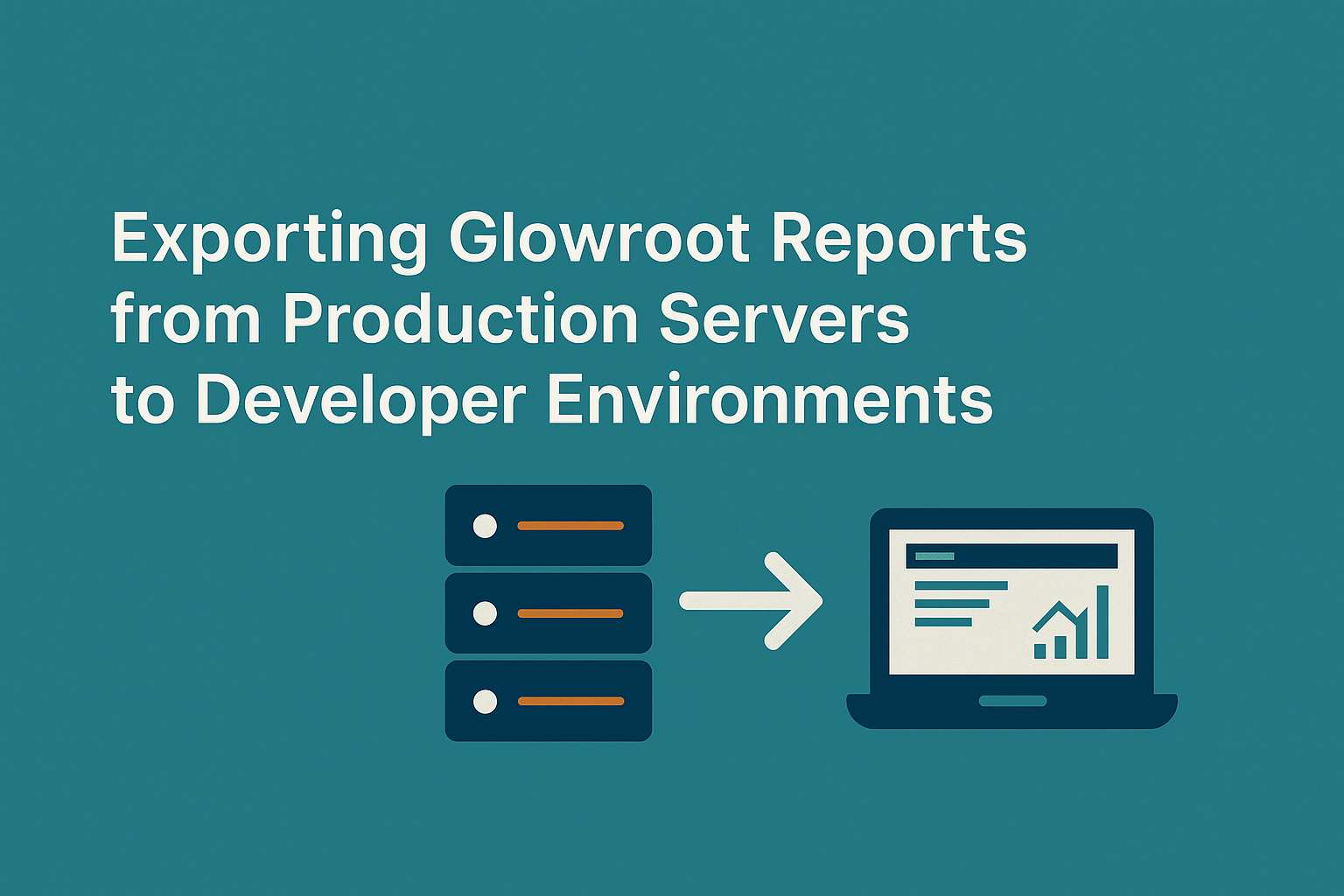
Leave a Reply